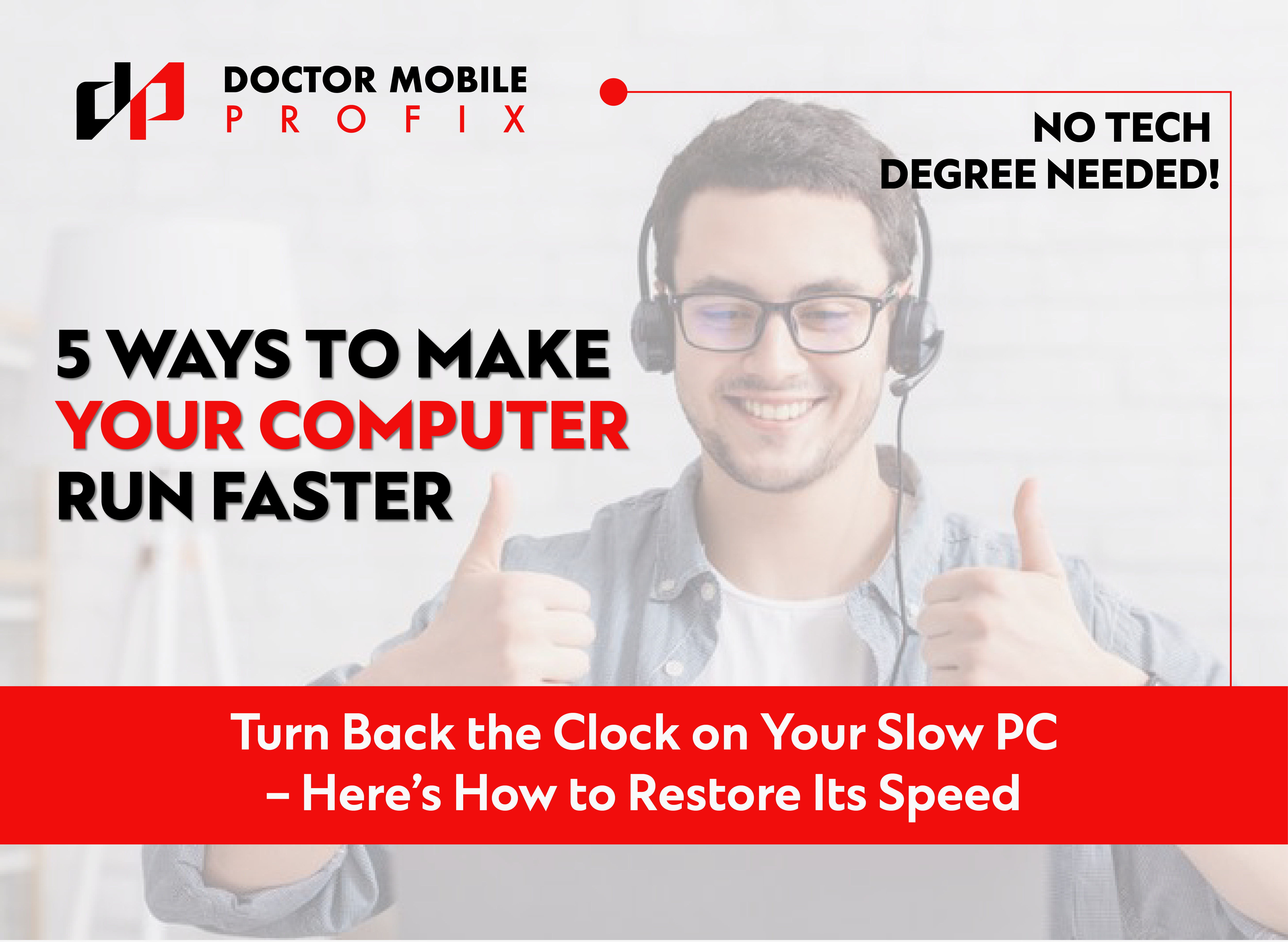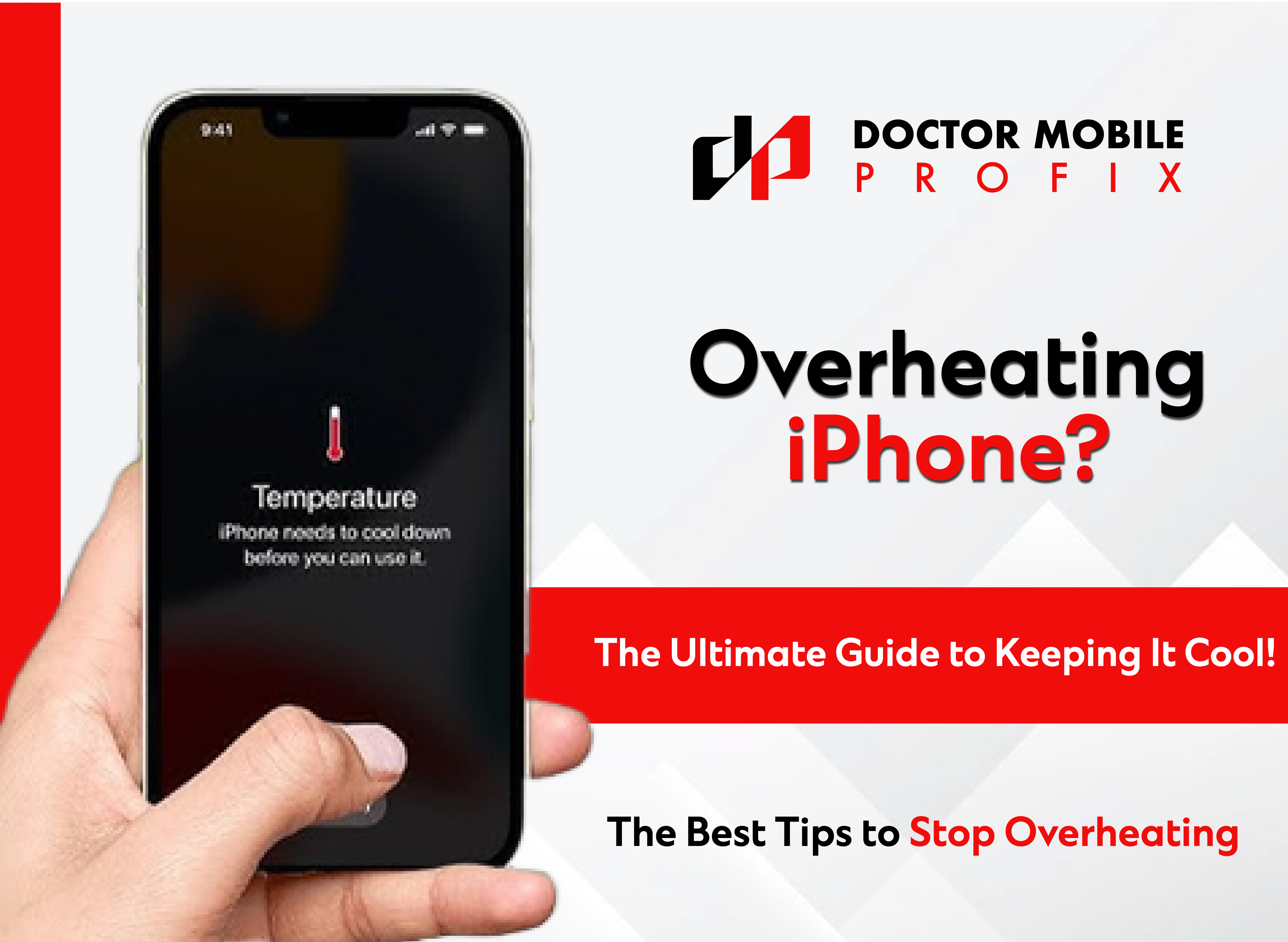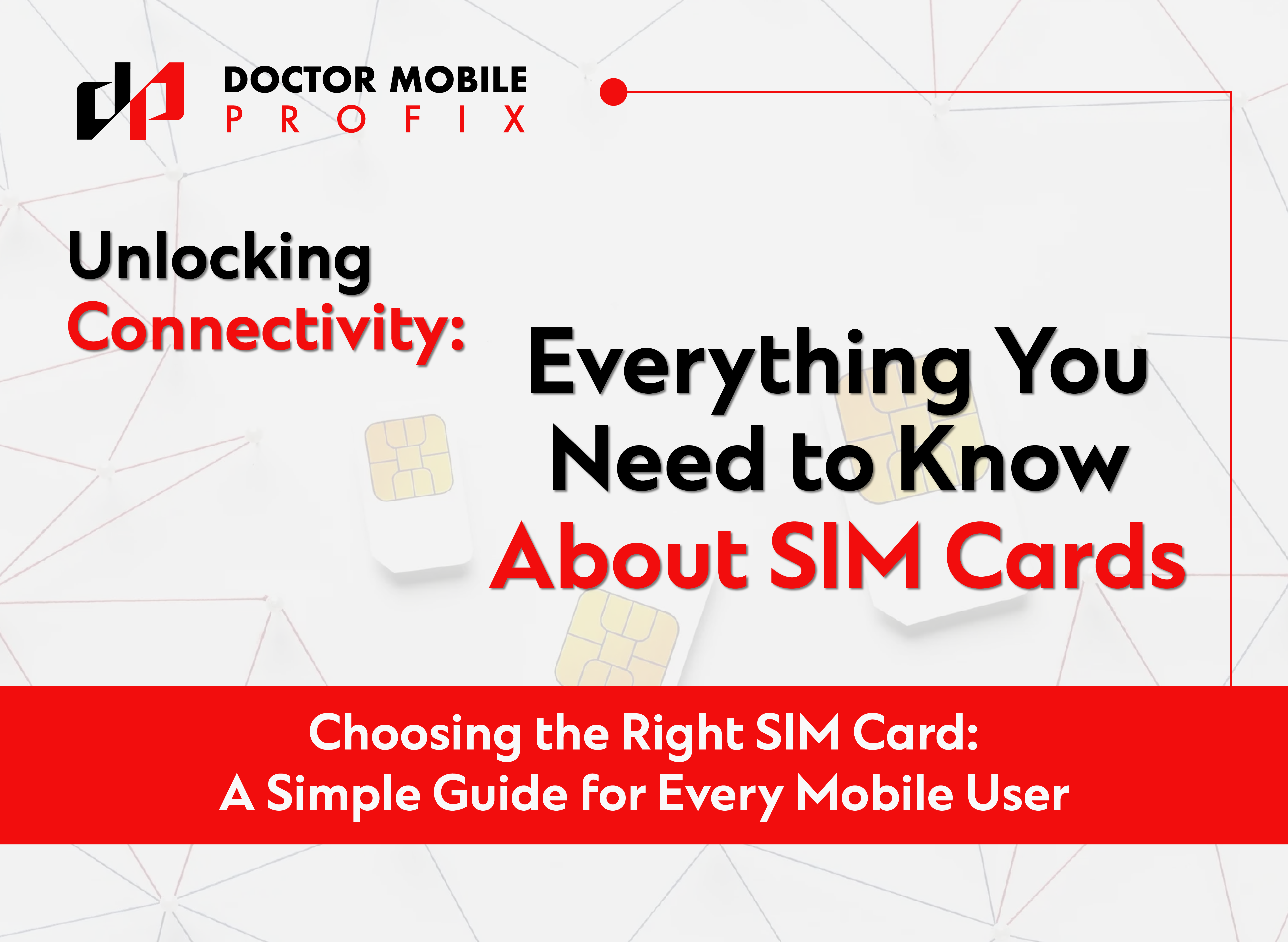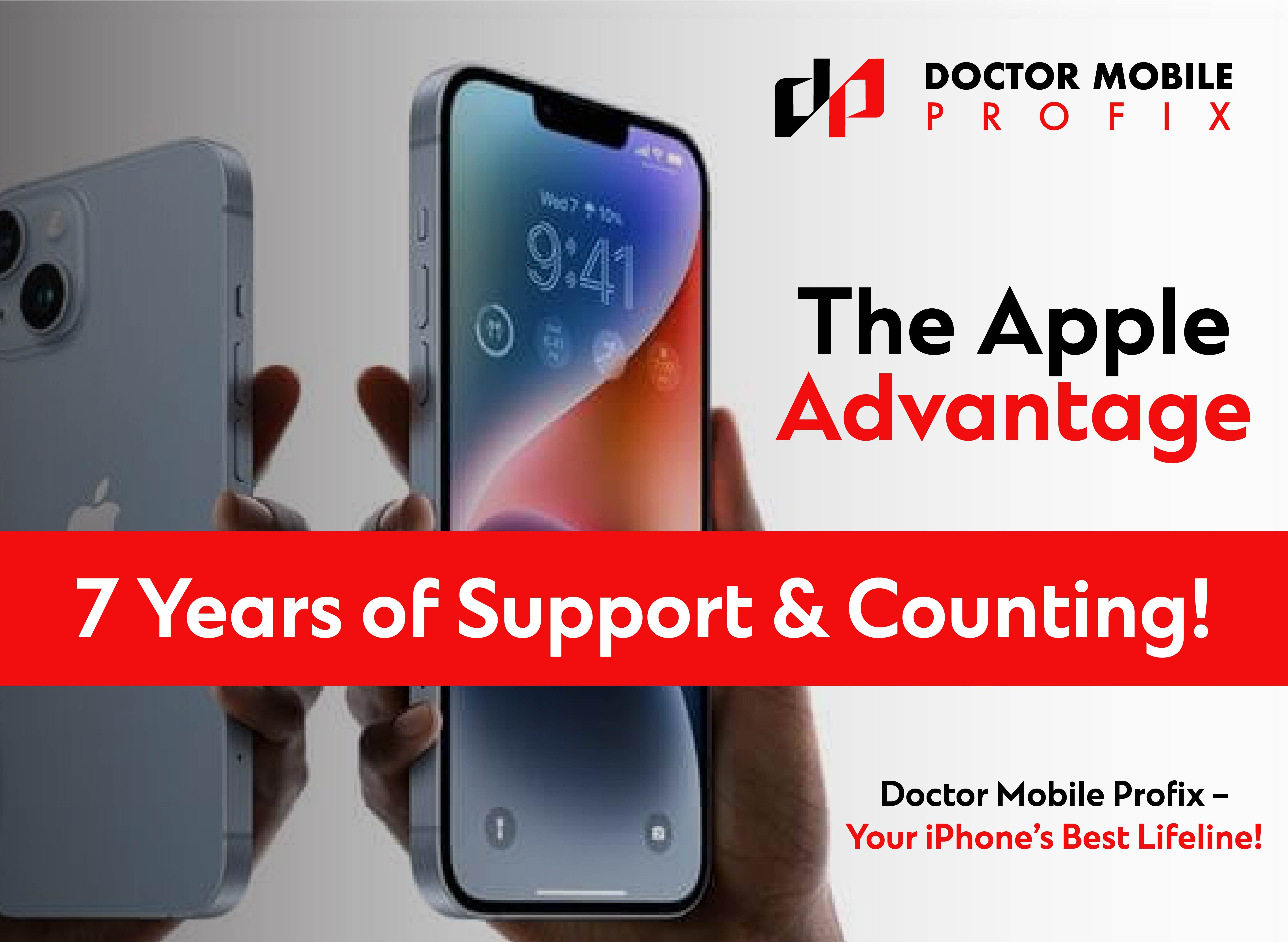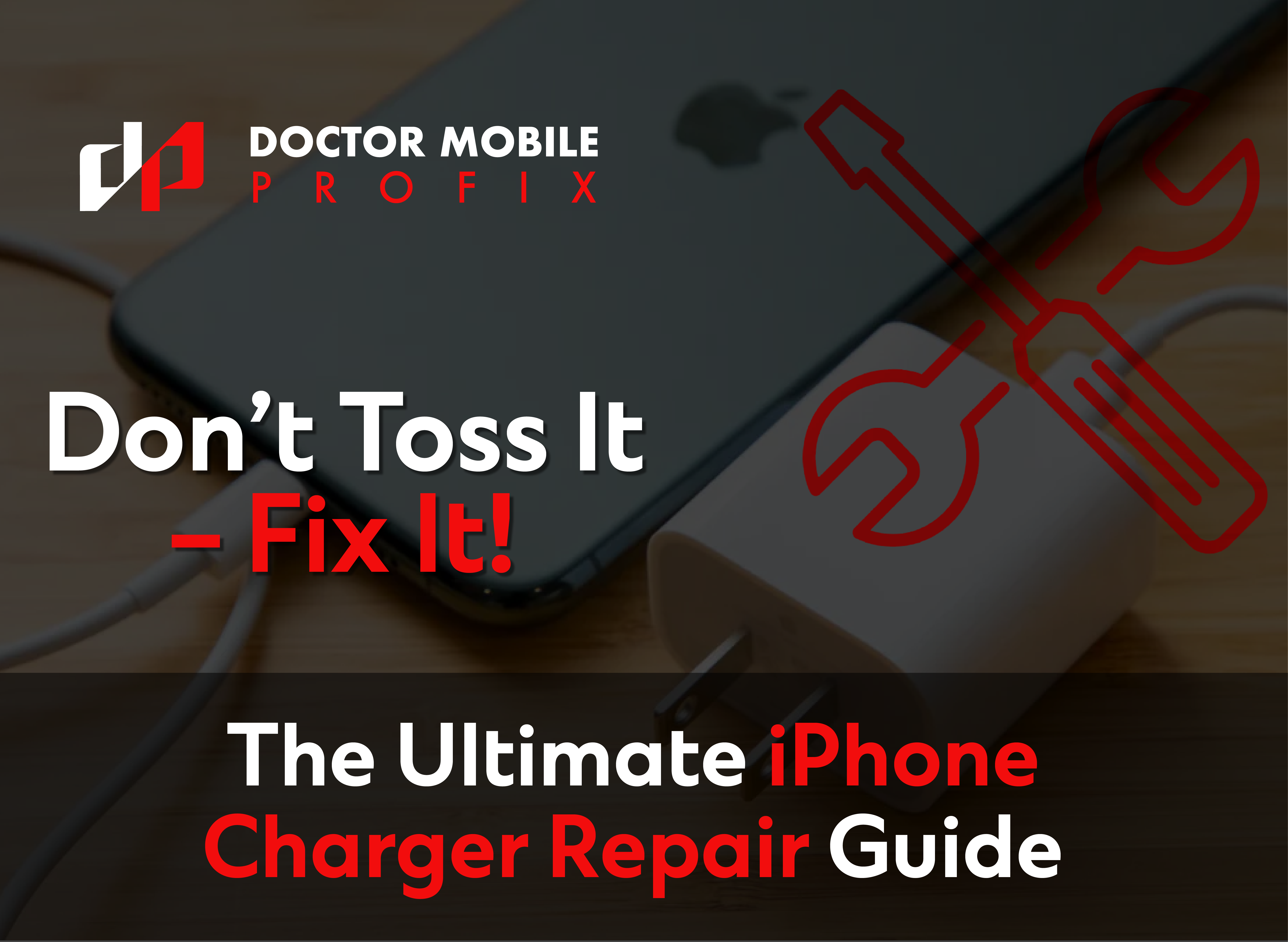Is your PC showing signs of poor performance, and are you wondering why my computer is running slow? With time and excessive usage, personal computers (PCs) can slow down due to several factors, such as hardware wear and tear, overclocking CPU, excessive background processes, unoptimized settings, outdated software and limited storage capacity. It can be frustrating when suddenly your computer doesn't work properly and can affect your work, productivity, gaming, browsing, social media scrolling and general user experience.
If your computer is also showing signs of slow performance, worry no more. In this blog, we will briefly discuss various useful techniques that will allow you to restore your device's performance without any expensive upgrades. By following these tips, you can optimize the performance of your computer and get the most out of your system.
How To Speed Up Slow Computer
Here are five beneficial tips on how to make PC performance faster.
Clean Your Hard Drive: Remove Unnecessary Files
Organizing your computer's hard drive helps your system to work better and provides fast processing.
Remove Unnecessary Files: By removing unused and unnecessary files, you get faster file access and more free space for new files. Regular maintenance (defragmentation on HDDs, TRIM for SSDs) keeps your disk in better health.
Clear Temporary Files: Tools like Disk Cleanup (Windows) or Storage Management (Mac) are helpful in deleting temporary files and cleaning up your hard drive. Clearing cache memory, updating outdated logs, uninstalling unwanted software from the system, and permanently deleting unwanted files in a recycle bin are also recommended to free up some space.
By clearing all the unneeded data or files, your system will work more smoothly, provide fast processing and quick startup, and allow you to use your PC to its full potential.
Manage Startup Programs
Managing or preventing unwanted programs or software from automatically starting can boost your PC's speed and performance. If there are unneeded or unused programs on your computer that are using system resources and making your system lag, you can uninstall them using specialized uninstaller software or manually from the control panel. It is also recommended to Disable unnecessary startup programs to make your PC boot faster and run smoother.
How to Fix It:
On Windows:
- Press Ctrl + Shift + Esc to open Task Manager.
- Click on the Startup tab.
- Disable programs that you don’t need on startup.
On Mac:
- Go to System Settings > Users & Groups > Login Items
- Click on Login Items and remove unnecessary apps.
- System Preferences > Users & Groups > Login Items (For Older Versions)
- You can also right-click the app’s Dock icon, go to Options, and uncheck Open at Login.
Disk Defragmentation
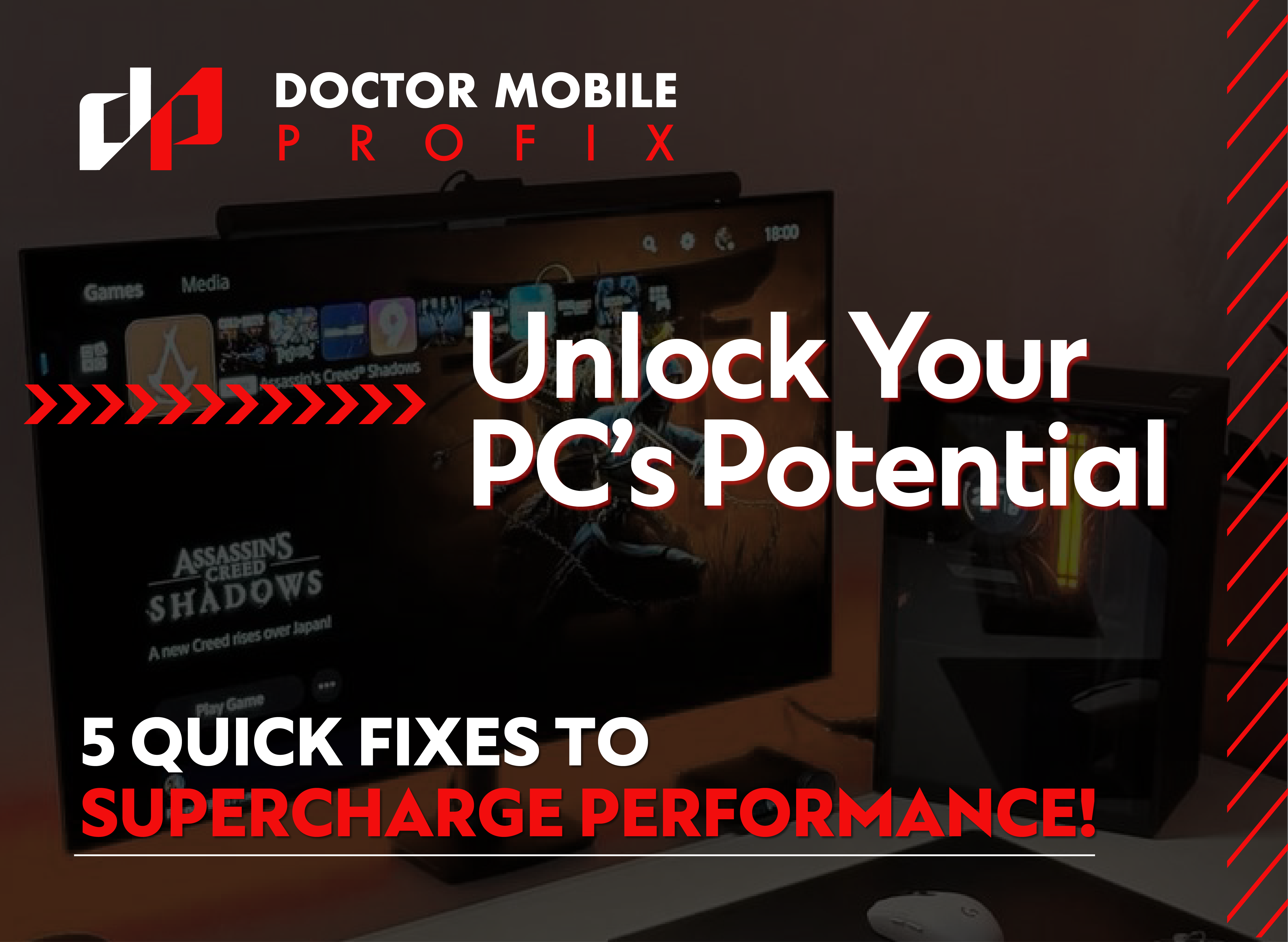
Over time and due to excessive usage, a computer system builds up fragmented data, outdated logs, cached data and unnecessary files that affect your system's speed and performance and make it slow. Use a built-in disk cleaning tool or secure third-party software to perform this task. You should only perform defragmentation if your system is using (HDDs); if you defragment an SSD hard drive, it will shorten its lifespan because SSD uses flash memory instead of spinning disks.
For Windows:
1. Open Defragmentation Tool:
- Press Windows Key + S and type Defragment and Optimize Drives in the search bar.
- Select the tool from the given list.
2. Choose the Drive to Defrag:
- Select the HDD drive you want to defragment (usually C: drive) and select Optimize.
3. Start Defragmentation:
- The system will begin defragmenting the chosen drive and rearranging fragmented files for quicker file access.
On Mac:
- MacOS automatically manages disk defragmentation, so there's no need to manually defrag your hard drive on a Mac.
Update Your System and Software Routinely
It is crucial to keep your operating system, drivers (especially graphics and network drivers) and installed software updated to speed up your computer. The latest updates provide new features for improved performance, bug fixes, and security enhancements that make your system stay responsive and work better. By installing new system updates, you can make your computer system more secure and manage how effectively your system resources are being used. Updating your system also provides enhanced user experience, improved interface, easier navigation, support from software developers to keep your system running smoothly and compatibility with new applications, hardware devices and peripherals.
Run a Full System Scan to Detect Malware and Viruses
Most of the time, many types of malware and viruses ( harmful viruses, Trojans, spyware) can go unnoticed and use system resources such as CPU power, memory (RAM), and storage in the background and perform harmful actions such as sending spam emails and data stealing silently. Malware and viruses can also cause data loss, damage your system's functionality by corrupting files, interfering with programs, and causing software crashes. Run a full system scan by using reliable and authentic antivirus software such as Windows Defender, Norton and McAfee. Remove or uninstall any suspicious or unwanted software or application that may be taking a toll on your system and causing issues. Always keep the system's firewall active and avoid visiting any untrusted websites, downloading files from unknown sources or clicking on spamming links.
Conclusion
It is normal for a computer system to get slow with usage, and regular maintenance and mindful usage will help keep your computer running smoothly over time. By following the above-mentioned tips and techniques, you can easily restore your system's performance on your own. If the problem still persists, PC helpers and computer technicians at Doctor Mobile Profix are at your service. Our experts offer cost-effective and long-lasting computer repair services for Desktop PCs, Portable PCs (laptops and variants), specialized PC systems, and industrial and custom PCs. Contact us today, and let us take care of your precious PC system.