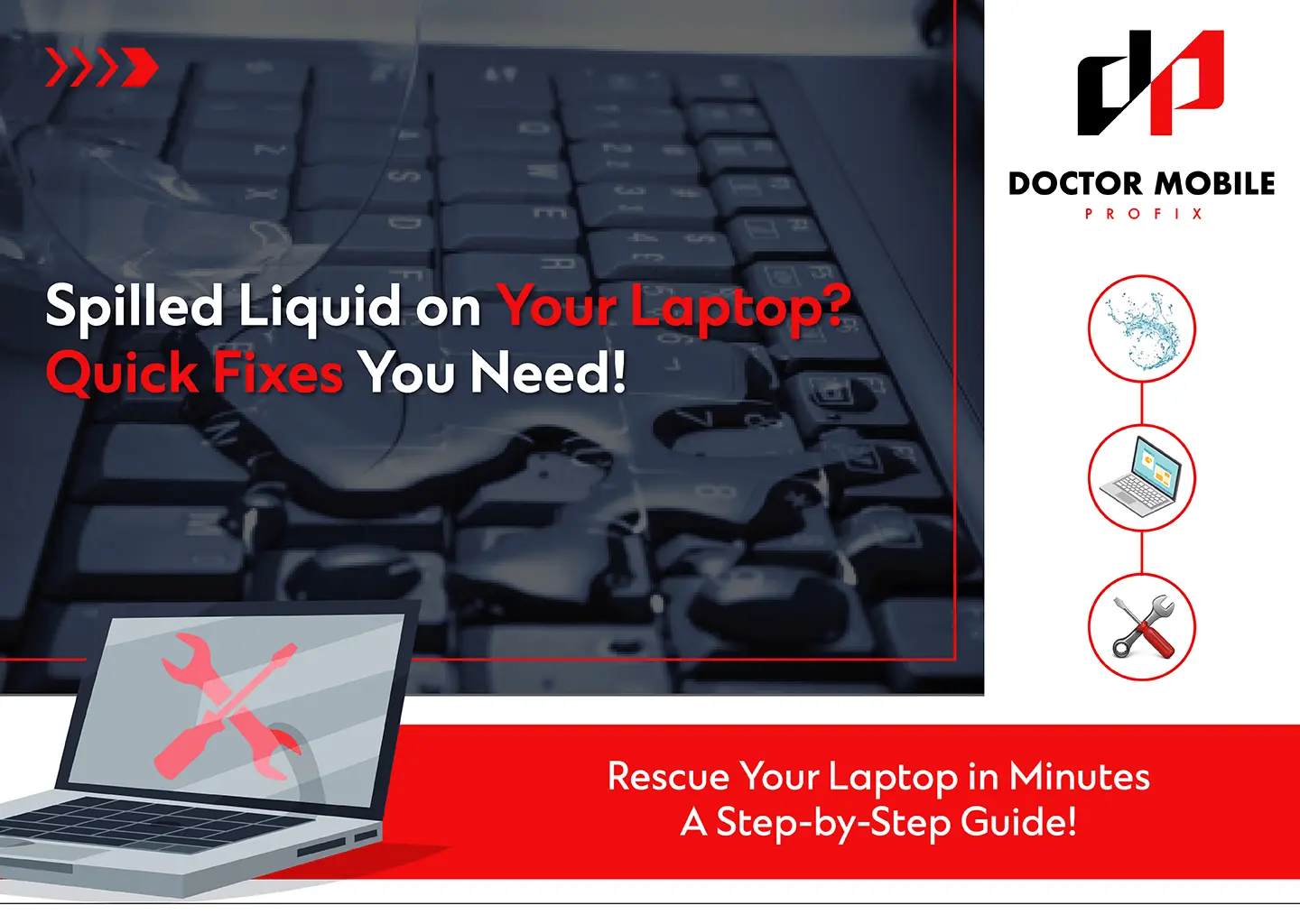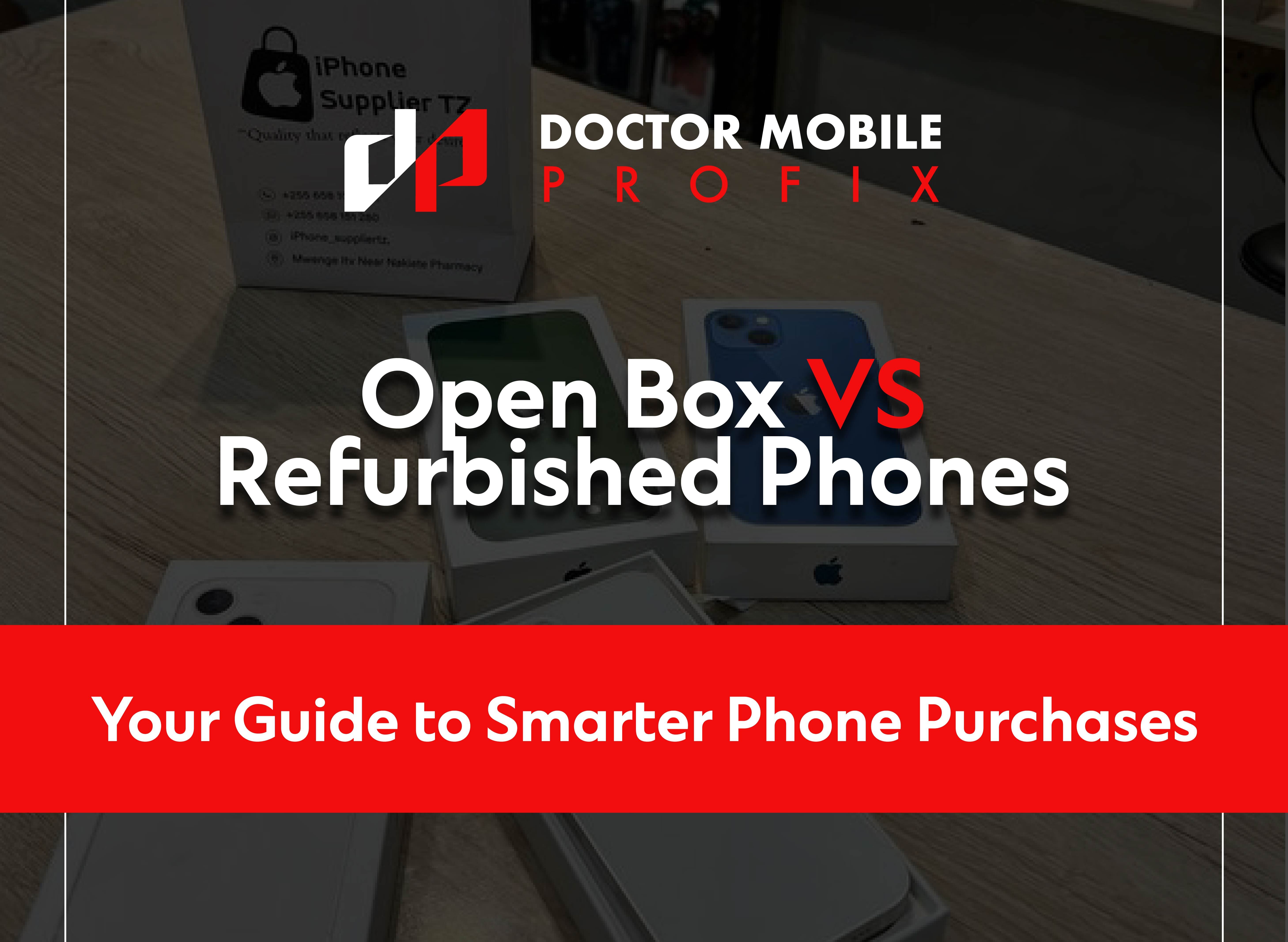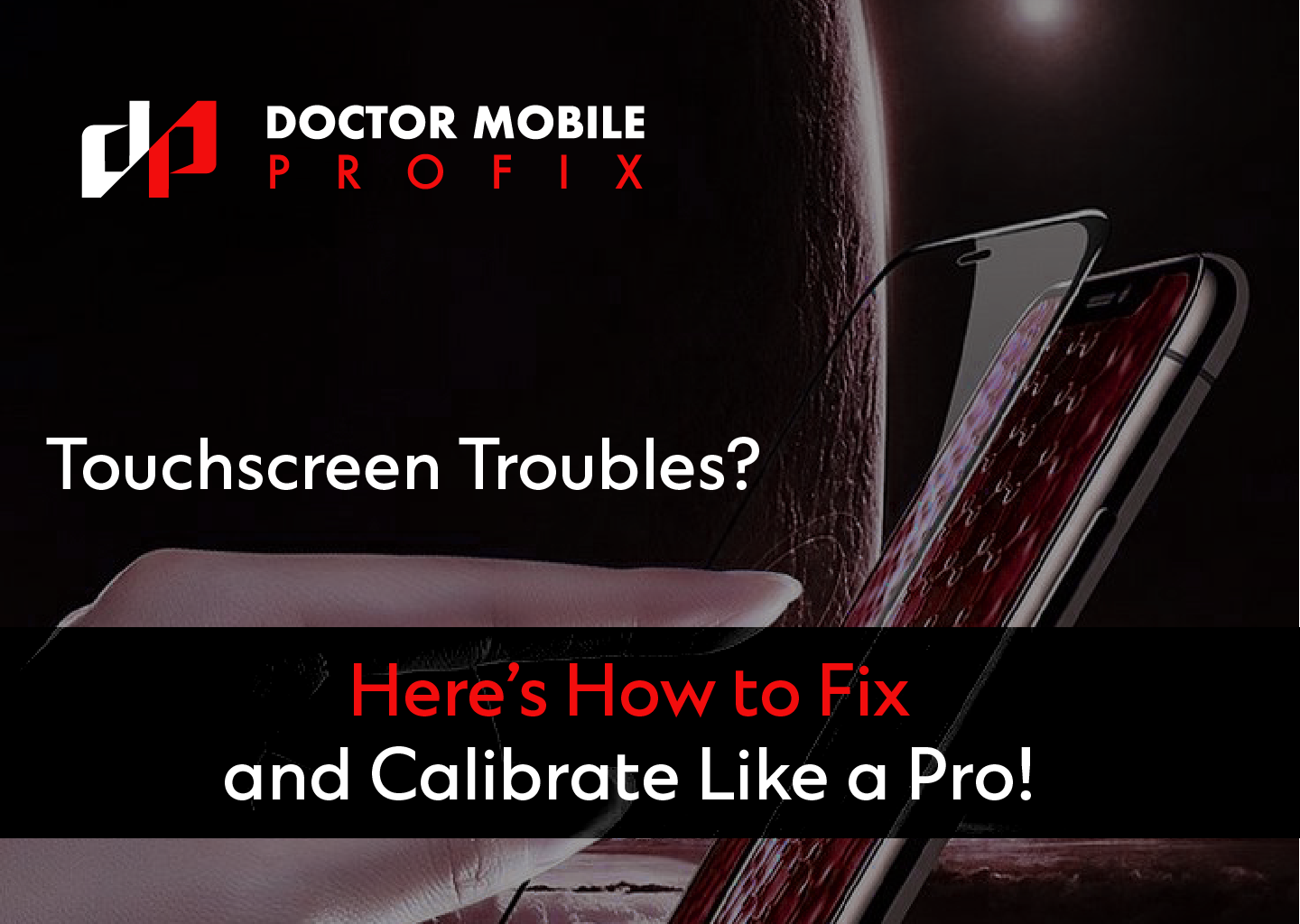Watching your favourite movie or grinding through office work and accidentally spilling water on your laptop can be a frustrating situation. But you must act quickly in this situation to save your laptop from unrecoverable damage. This blog will guide you through how to follow the right steps to care for the laptop when any liquid spills over it. These tips will help you recover your laptop in most cases, but if it needs professional assistance for quick recovery, you must seek help from an expert laptop repair shop like Doctor Mobile to make sure your system is protected from any water or moisture damage. Also, if the water exposure is minimal, follow the below steps to dry out water easily from your portable computer or system. For water damage repairs, trust the experts at Doctor Mobile Profix in Grande Prairie.
How to Tackle Water Spills on Your Laptop at Home?
If you experience water spilling on your laptop, you might need to take appropriate steps to recover it. To save your laptop from further damage, all you need to do is follow the below steps at home.
Power Off Your Laptop Immediately After a Spill
The most important step is to power off your laptop when water spills on it. Don't try to use it even if it seems fine. It is better to turn off your computer instantly and let it dry first before you turn it on again. Remember, electricity and water don't mix, and it can cause a short circuit in your laptop.
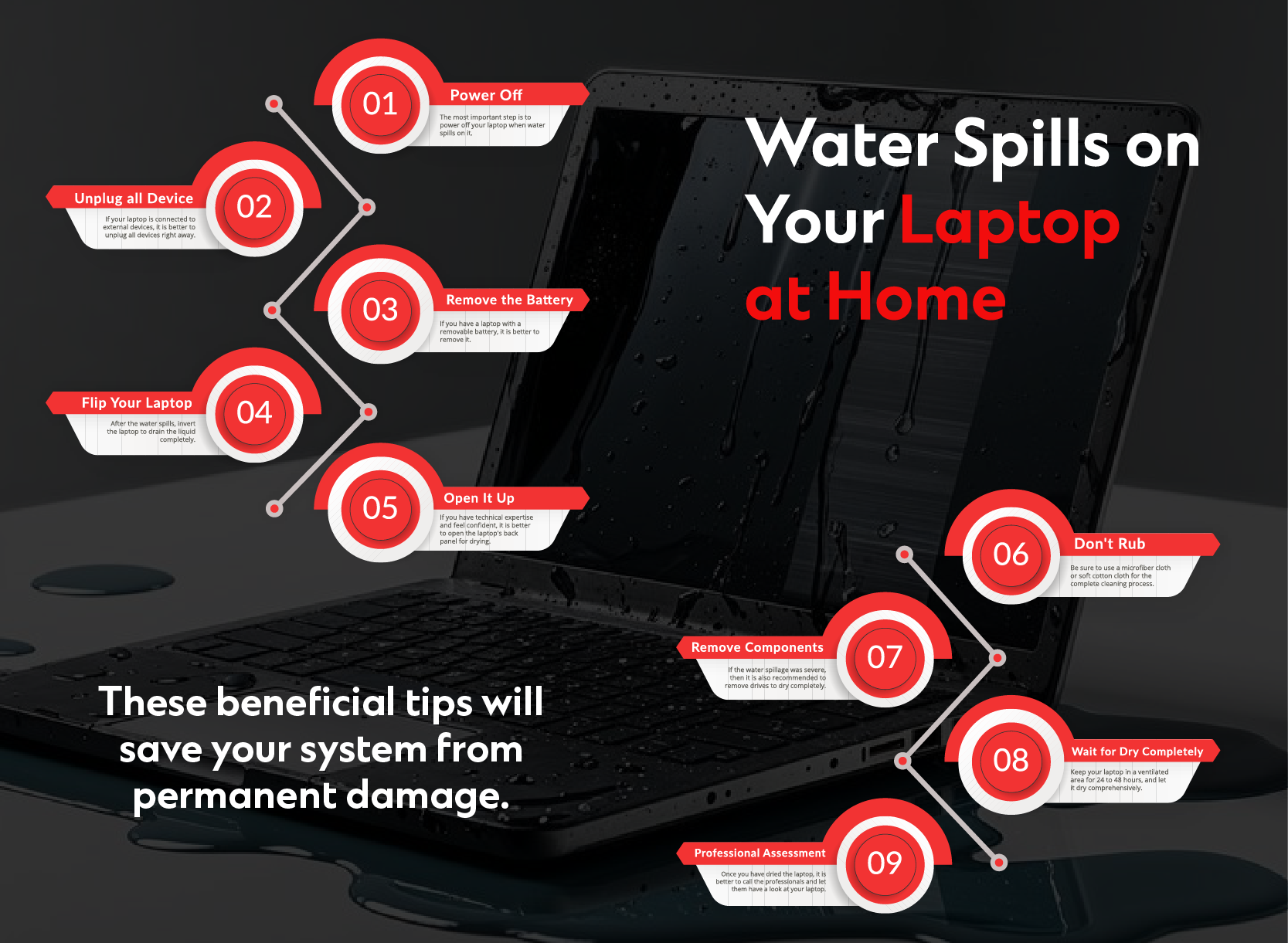
Unplug All External Devices Connected to Your Laptop
If your laptop is connected to external devices such as a hard drive, mouse and keyboard, it is better to unplug all devices right away. This way, you can address all the possible damages to the laptop and external devices and save them from further harm.

Remove the Battery (If Possible)
If you have a laptop with a removable battery, it is better to remove it. This can minimize the chances of electrical damage. However, you may skip this step for a laptop with an integrated battery.
Flip Your Laptop Upside Down to Drain Water
After the water spills, invert the laptop to drain the liquid completely. However, be gentle during this step to avoid spreading liquid throughout the device, which may cause intense damage to sensitive parts.
Open It Up (If You're Comfortable)
If you have technical expertise and feel confident, it is better to open the laptop's back panel for proper airflow and drying. However, if you don’t have expertise in handling the laptop's internal components, never perform this step because it may cause more harm.
Dab, Don't Rub When Cleaning Water Damage
When dealing with a liquid spill on the laptop, be sure to use a microfiber cloth or soft cotton cloth for the complete cleaning process. Ensure gentle dabbing of the liquid from your laptop without much pressure and scrubbing. This is because rubbing may cause water to go deep into the laptop and internal components, which may cause more damage. Using a paper towel can also help you absorb more and more water with no rubbing. As a result, it can increase the chances of recovery and prevent the laptop from further harm. Learn how to Fix a Phone That Won’t Charge to handle other common device issues.
Remove Components (If You Are Technically Skilled)
If the water spillage was severe, then it is also recommended to remove the RAM and storage drives to dry completely. However, if you are not an expert, it is better to call a professional. Before drying out all essential components, you need to separate them and clean them individually.

Wait for the Laptop to Dry Completely
Keep your laptop in a ventilated area for 24 to 48 hours, and let it dry comprehensively. Don’t use a hairdryer or heat gun because more heat may cause damage. However, keep your laptop near the fan or use silica or rice gel to absorb moisture from the internal parts of the laptop.
Seek a Professional Assessment for Water Damage
Once you have dried the laptop, it is better to call the professionals and let them have a look at your laptop. The professionals will assess the intensity of the damage and perform the right repair. However, damages such as corrosion may not appear on the motherboard immediately. So, before powering on the laptop, ensure that you back up your data. Remember, there are many chances that after drying, the laptop may not work properly, which may cause the loss of your files.
Why Do You Need Professional Support After Water Damage?
Water damage is the cause of many long-term issues that can only be assessed by professional laptop repair services. Also, you must know that professionals have the skills and expertise, as well as the advanced tools, to diagnose and repair all laptop issues.
Getting help from professionals like Doctor Mobile may keep your laptop functional and reliable for a long time. In simple words, proper laptop care and immediate response to emergencies are the best ways to keep your laptop in better condition. They can also minimize the need for laptop repairs in future and ensure that your system will work for a long time.
Conclusion: How to Protect Your Laptop from Water Spill
It is concluded that proper care of your laptop is crucial to enhance its lifespan and overall performance. Following some basic steps may decrease the chances of encountering issues that cost you time and resources. However, some accidents, such as water spills, may occur accidentally, even after proper caution and care. When this incident occurs, there is no need to panic; it is time to follow the above-mentioned guidelines to recover your laptop immediately. These beneficial tips will save your system from permanent damage.
The expert team at Doctor Mobile Profix can assist you with this issue and provide you with the best water spill-cleaning services for your smartphone and laptop. As we know, some issues caused by water exposure are intense and may not be visible, so you must call the professionals. The team of licensed professionals at Doctor Mobile can help you with your system recovery with appropriate steps and configuration to make sure your system runs flawlessly. So get in touch with us today and let our technicians handle the rest for you.